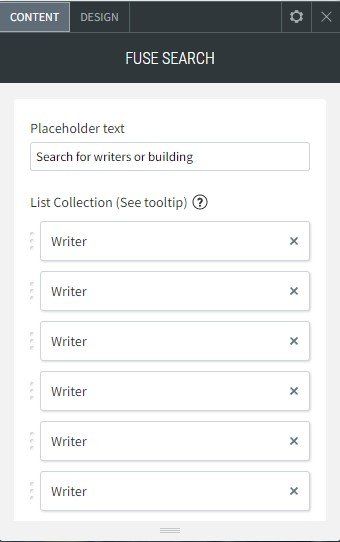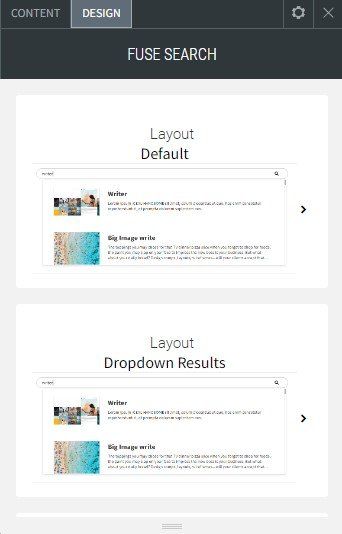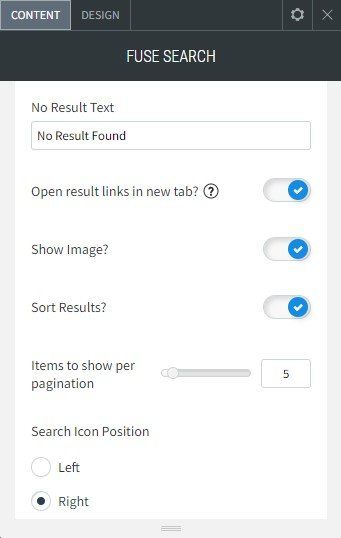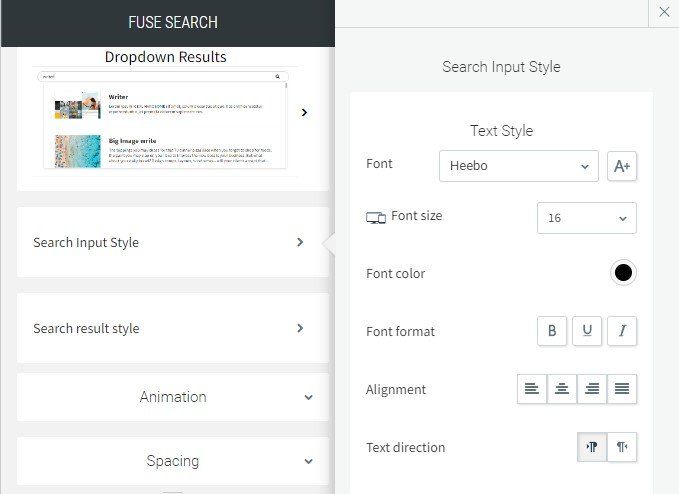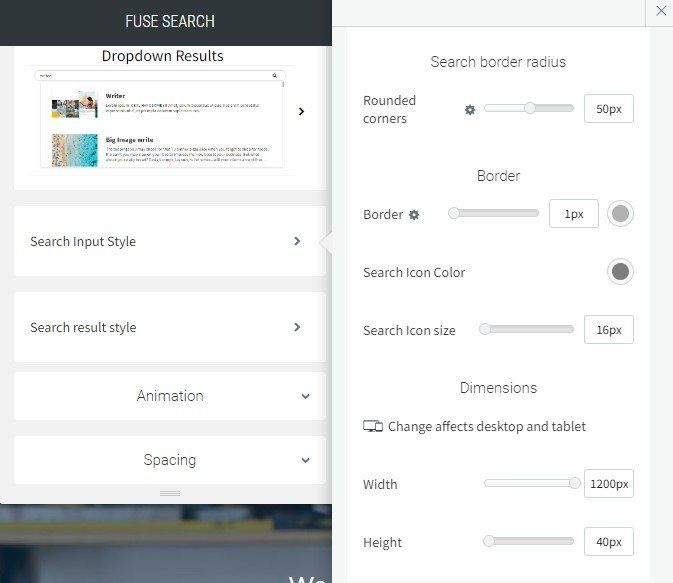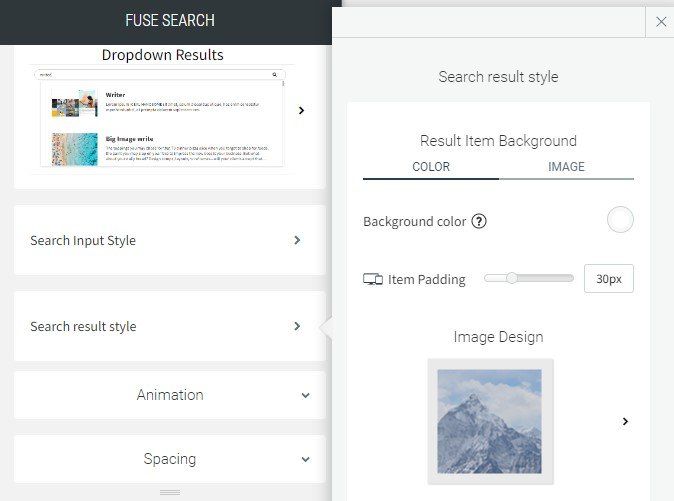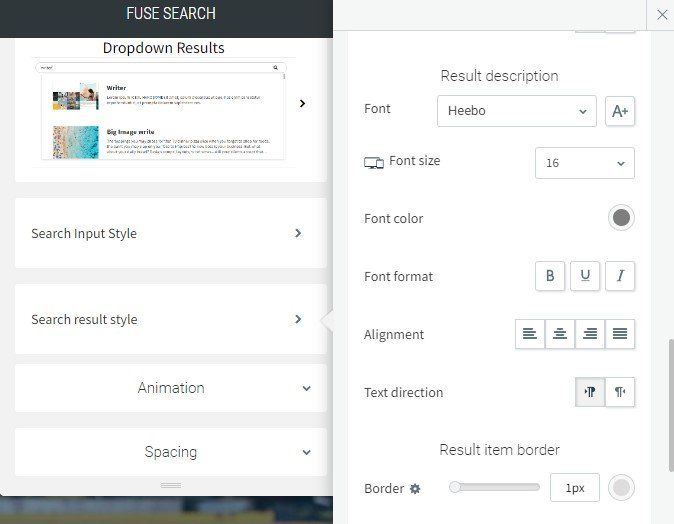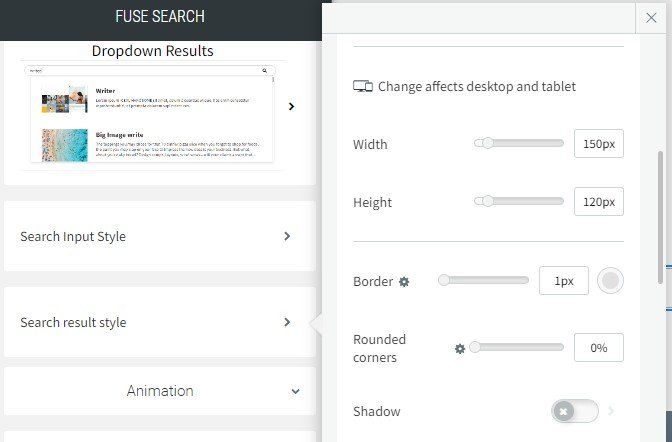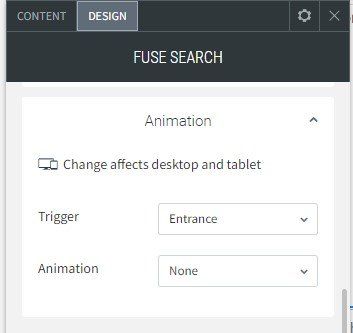Fuse Search
Deliver search experience with great results.
Widget Description
Generate well designed result items based on what your users type
- Makes user searching seamlessly with instant results.
- Choose a collection of data to use, like Google spreadsheet integration, Duda Internal collections, Duda connected data (Airtable,Google spreadsheet)
- Control and limit items to show in a paginated results view.
- Show or hide image results.
- Floating button search layout (Place a button left or right floating)
- Full screen search layout.
- Decide to make the result links open in new tab.
- See the sample spreadsheet here.
Using direct Google Spreadsheet
1. Get the sample template Google Spreadsheet here.
2. Go To File > Make a Copy
3. After populating Click "File > Publish to the web : Publish.
4. Click the share button located at the right top section of the page. Click the "get shareable link" and copy the link and paste the url on the widget input field.
Creating "Collections" from Internal Collections
1. In the left panel, click Content, and then click Collections.
2. Click +New Collection, and select Internal Collection.
3. To rename the collection, click the collection name and type a new name.
4. Add items to the collection by typing an item and any associated fields. Double-click in the field to add information. To add more fields, click the Add New Field () icon on the right side of the table.
5. Click Save
Creating "Collections" from Google Spreadsheet or Airtable
1. Get Template Google Spreadsheet or Airtable
2. Go back to duda editor.
3. Add Content.
4. Click New Collection.
5. Choose between Google Sheets and Airtable.
6. Follow the instructions on how to connect the data to your collections.
7. For video reference, please see this video
Once connected you will see 2 fields, "Data Type" and "Field Name".
1. Change the Data type: "Image" to Image and URL to "link".
2. Start connecting data.
3. Right-click on a duda element or widget.
4. Choose Connect to data.
5. Connect to a collection.
6. Allocate the data to its corresponding fields.
• It is recommended to use one Search widget in one page, because adding more than one widget might cause an error to the results.
• Inability to base results from scanning your whole site such as XML sitemaps.
• Data provided in the collections/spreadsheet are manually added.
• Additional fields to use for searching(ex: Title ) are manually added to the widget's script. Please email us if you wish to have a custom or additional field/s to use.